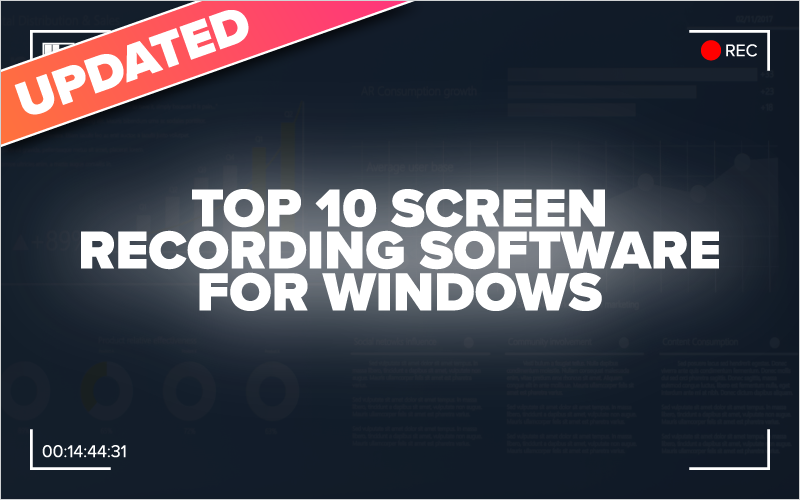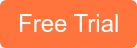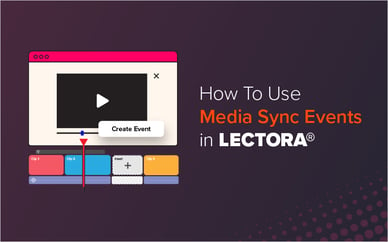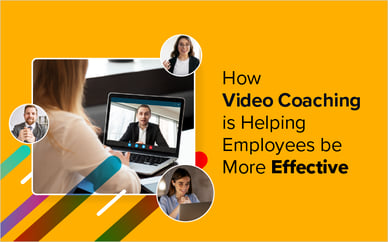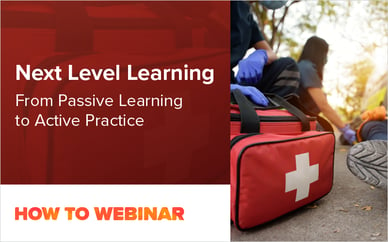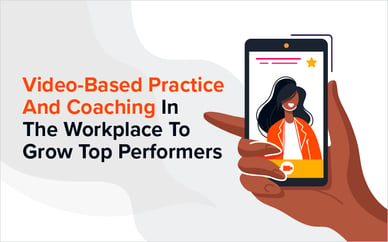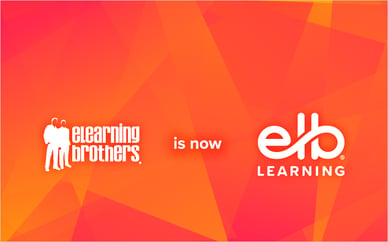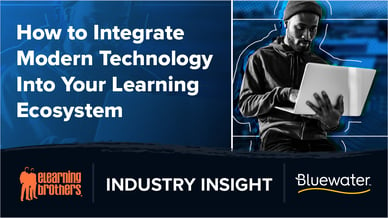We first published this post waaaaay back in 2016. Some of the software we recommended is no longer available for Windows or the best choice. So it was high time for an update! (There's even one that works on Windows AND Mac on the list now!)
Today, we're sharing our 2020 updates to the Top 10 Screen Recording Software for Windows list.
Videos are excellent tools for visual and auditory learners. They can be used to:
- demonstrate processes step-by-step in a tutorial
- demonstrate software to other people or record tips and tricks for later reference
- share pointers for playing a game
- record product reviews
- record recurring problems with your computer to show tech support
The ability to make a screencast video can also be used to showcase your creativity when playing games like Minecraft and recreating scenes from movies and/or filming music videos in simulation games like The Sims.
Most video screen capture software utilities have a number of attributes in common, such as the ability to:
- film picture-in-picture to capture video from screen and webcam
- edit and annotate a video after it has been filmed
- create videos in a variety of commonly used file types
Completed videos may be uploaded to YouTube, posted on web pages or social media, and/or uploaded to e-Learning courses.
Here is our 2020 list of the top 10 video screen capture software.
10. OBS (Open Broadcaster Software)
OBS isn’t just for broadcasting. And OBS also isn’t only for Windows! It has solid screen recording capabilities but does not come with an editor.
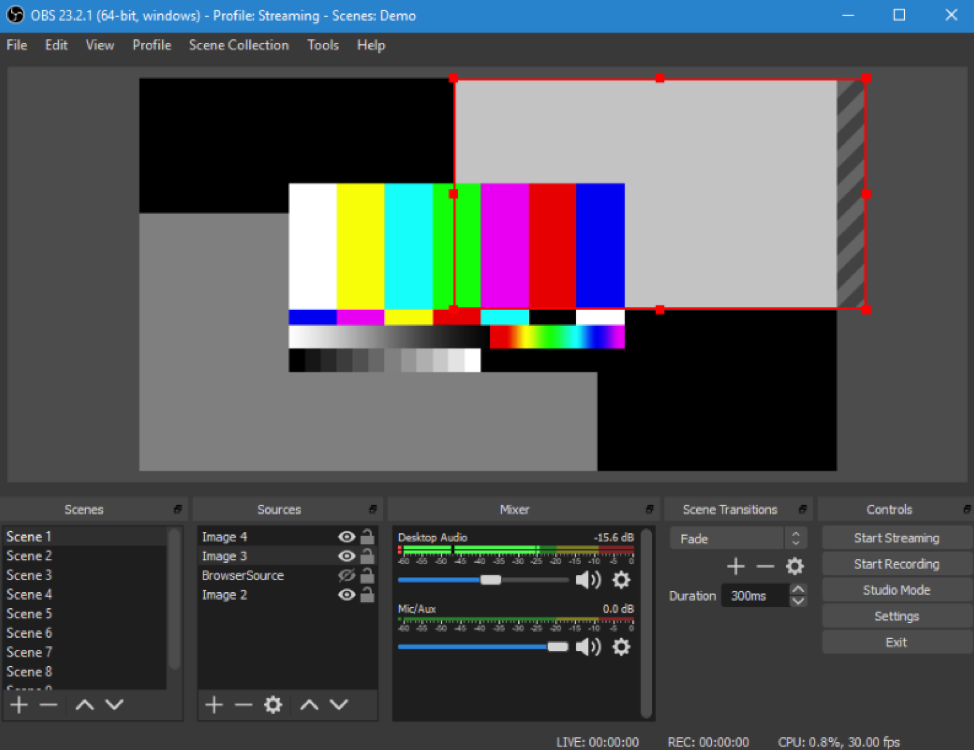
Pros
- Can do lots more than just record your screen
- Open sourced
- Free!
Cons
- Might run into glitches because of the open source thing—we suggest working one version behind current to avoid glitches
- No video editor
9. Ezvid
Ezvid is freeware video and screen capture software. Ezvid’s web page claims to use your computer’s processing power to increase the speed of its screen recording and video editing capabilities. Though Ezvid files may be uploaded to sites like YouTube, it is most compatible with their Wiki site, wiki.ezvid.com, which touts itself as the world’s first exclusively video Wiki.
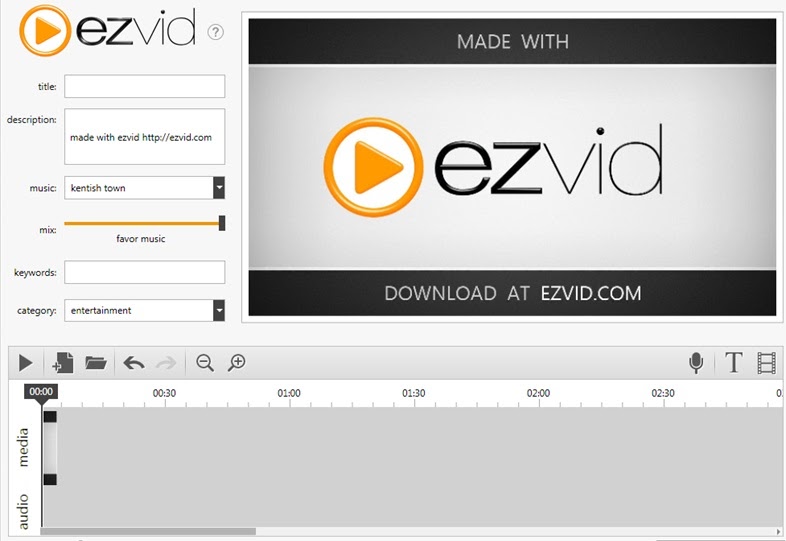
Pros
- Has facecam and voice synthesis
- Includes a video editor
- The site claims you can create a professional-looking video in minutes (rather than hours)
Cons
- Needs 10GB free hard drive space, which might be a lot for older machines
- Online forums complain it’s laggy and glitchy
There is no paid version of Ezvid, though the developers encourage you to make a donation of anywhere from $9.00 USD to $250.00.
8. TinyTake
TinyTake claims to be the best free screen capture and video recording software out there. The software allows you to capture a video of your screen activity, annotate it, and share it on social media. TinyTake advertises itself as simple, free, and feature-rich, though many features are only available with the paid options.
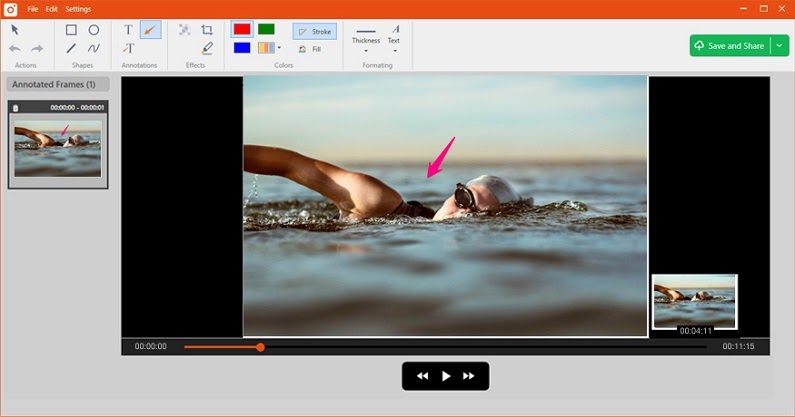
Pros
- Can use for free but with limited features
- Can add graphics from your local drive for annotating files
- Built-in viewer is optimized for mobile devices
Cons
- Free version is extremely limited
- No free version for commercial use
Here’s what you get with the paid version
TinyTake’s prices range from $9.95 USD for a one week pass, $29.95 annually for the Standard plan, up to $199.95 a year for the Business plan. With the paid plans you get
- Increased storage up to 2TB with the Business plan
- Length of video stretches from 5 minutes with free plan up to 120 minutes for the one week pass and Business plan
- Video annotation
- Elimination of ads and promotions
7. Apowersoft
Apowersoft's screen recorder is web-based, so you don't have to download anything. Instead, you just open this free online screen recorder in your browser.
Pros
- Can record what’s on your monitor and on your webcam at the same time
- You can add colors, shapes, notes, and different icons in realtime while you're recording
- It's free!
Cons
- Can't capture on a secondary monitor
6. Loom
With Loom, you can capture your screen, voice, and face and instantly share your video in less time than it would take to type an email. It works on Windows, Mac, and iOS.
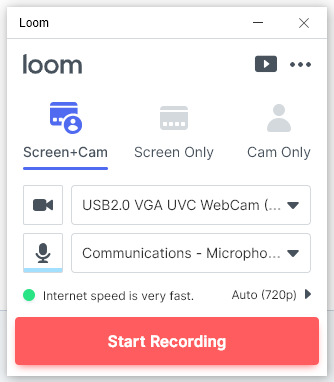
Pros
- Records up to 1080p
- Allows for live notations
- Can record screen and webcam, or just screen, or just webcam
Cons
- No post editor
- Free version puts your videos on loom.com for storage rather than your computer storage (though you can download)
Here’s what you get with the paid version: No limits to the number of videos you can store and access on Loom.com.
5. Icecream Screen Recorder
With Icecream Screen Recorder you can capture any area of your screen as either a screenshot graphic or a video recording. Icecream Screen Recorder boasts an intuitive and easy-to-use interface with a suite of tools and options to use when making screen captures. You can use Icecream Screen Recorder to make professional-looking videos of webinars, games, and Skype conversations.
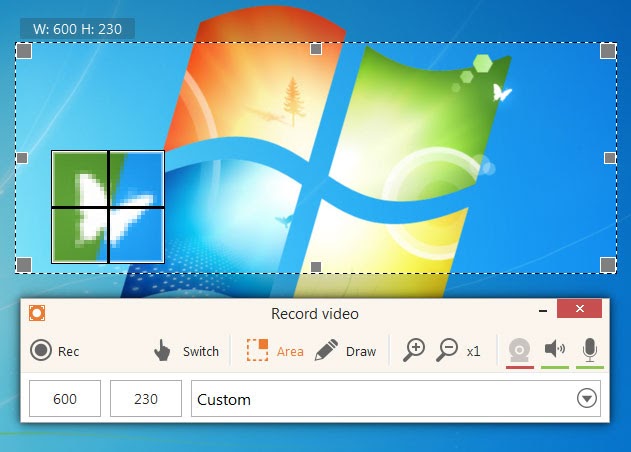
Pros
- Draw, outline, or add arrows and text to your video capture
- Record webcam video along with screen recording
- Zoom tool allows you to zoom in while recording
- Can set multiple screen captures on a timer
Cons
- Only 10 minutes of recording time with free version
- WEBM is only available video format with free version
Here’s what you get with the paid version
Screen Recorder Pro has a one-time fee of $29.95 USD for a lifetime license for two computers. This includes a license for commercial use of the software. With the Pro version,
- There are no limits to the length of videos recorded
- You can save in a variety of video formats including MP4
- You can add a personalized watermark to the video
- You have access to priority support
4. Screencast-O-Matic
Screencast-O-Matic allows you to make recordings from your screen or webcam. Though you can upload your videos to YouTube, you also have the option to upload your videos to Screencast-O-Matic.com’s free server host.
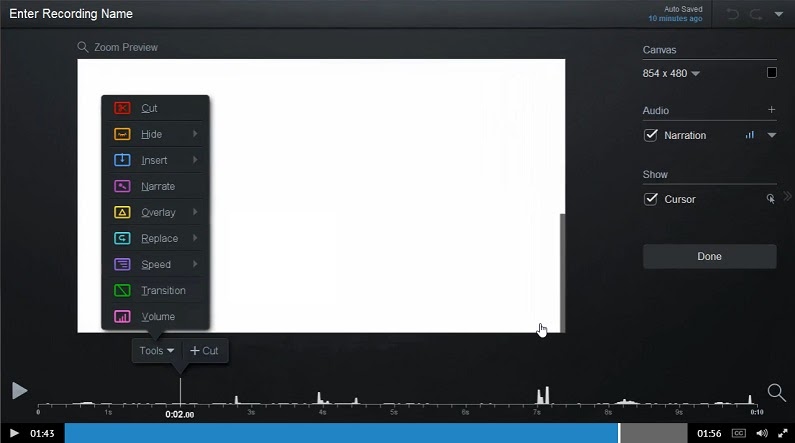
Pros
- Make recordings up to 15 minutes in length with the free version
- Limited options for publication with free version
- Recording from both screen and webcam
- The paid version is inexpensive
Cons
- Watermark is visible on videos made with free version
- Recording computer audio requires Windows Vista or later
Here’s what you get with the paid version
Upgrading to Screencast-O-Matic Pro costs $15.00 USD per year, or $29.00 for three years. Paid features include:
- Elimination of watermark
- Recording of computer audio
- Access to editing tools
- The ability to publish to Google Drive, Vimeo Pro, and Dropbox
3. Windows Game Bar
This is an underrated software built into Windows 10. Simply press Win+G to open the menu, and you’ll find a screen recorder, camera recorder, audio recorder and more—all built right into your Windows system!
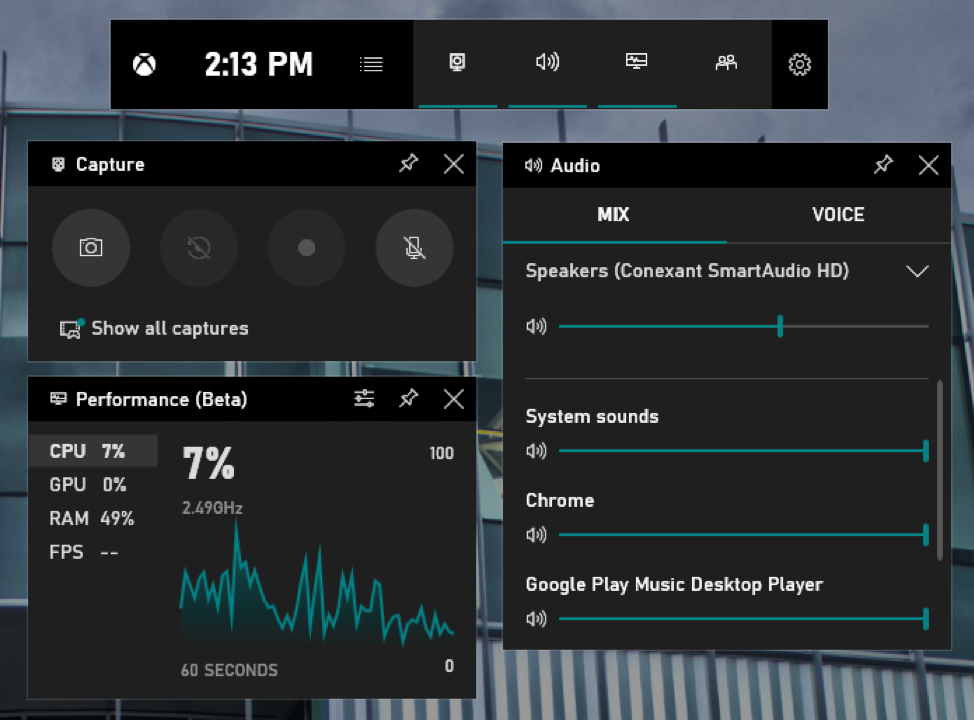
Pros
- Built in
- Records voice from a microphone, system and mouse sounds
- Saves videos in HD format
Cons
- There is no built-in editor, you need a different software for that
- It only records games, programs, and browser if they fill the screen. It doesn't record system stuff like your desktop or the file explorer.
2. iSpring Free Cam
iSpring Free Cam is free screen recording software for Windows to help you record screencasts with ease. A number of video editing tools and functions come with the software to let you delete fragments of video, remove background noise, and apply audio effects. Videos may be saved as WMV or uploaded to YouTube.
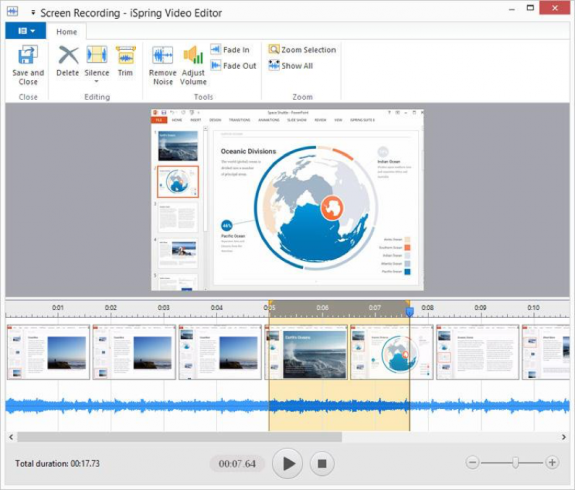
Pros
- No watermark, time limits and ads
- Records voice from a microphone, system and mouse sounds
- Users can edit audio and video to fine-tune recorded screencasts
- Saves videos in HD format (up to 720p or 1080p)
- Uploads video to YouTube for sharing
Cons
- No webcam recording
- Saves recordings as WMV only
There is no paid version of iSpring Free Cam, software is absolutely free.
1. Camtasia
With Camtasia, you can record professional videos of activity on your computer’s monitor with minimal effort. In addition to recording videos, Camtasia also lets you import HD video into your recording from an external source. Camtasia is unique in that it can create interactive videos containing clickable links to generate dynamic video content suitable for use in the classroom or the workplace.
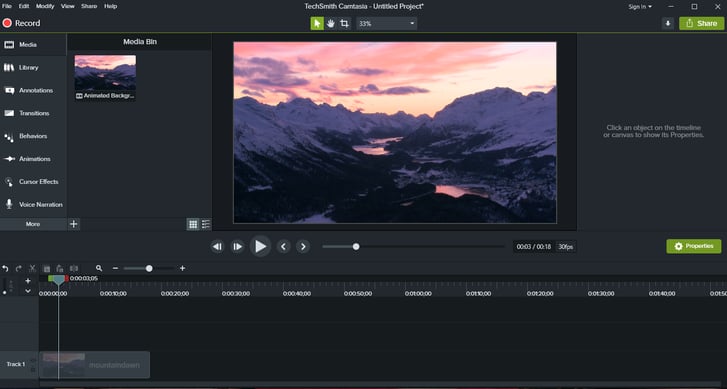
Pros
- Records on multiple video and audio tracks
- Has green screen effect to make it seem as if you are a part of the action
- Easy to incorporate animated items, like callouts and scrolling text
- Google drive integration
- Free app available to record videos on mobile devices and transfer to Camtasia for editing
- Export video at 60fps (new with Camtasia 2018 and newer)
Cons
- Demo of full software is only free for 30 days
- Users are prohibited from creating videos for commercial purposes when using the free version
Here’s what you get with the paid version
Camtasia is $249.00 USD to purchase a software key for a single user license. You can save a bit of money (about $50.00) if you purchase 5-9 licenses. Discounts increase to about $90.00 per license when you buy 15-24 licenses. When you purchase a license you get:
- Updates to your purchased version
- Permission to install the software on up to 2 machines
Conclusion
Whichever software you choose, video recording software is a must if you are a teacher/educator, game player, or blogger. Writing a review or putting together a list of instructions can only take you so far. Adding professional-looking video to your blog post, tutorial, or review is sure to increase your viewers’ engagement.
Guest blog post by Polina Khizhnyak. Polina Khizhnyak is the Marketing Manager of iSpring Solutions, Inc.
Updated by Andrew Townsend, Video Specialist, eLearning Brothers - January 23, 2020.
PSST - We have tons of stock video and Camtasia templates in our asset library. Why not sign up for a free trial and check it out?